Try Online
Try online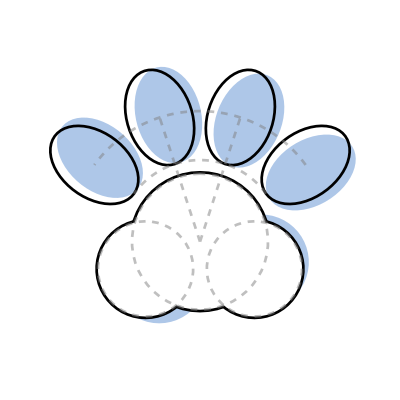 Diagramatics Online Editor
Diagramatics Online Editor Or use online code playgrounds
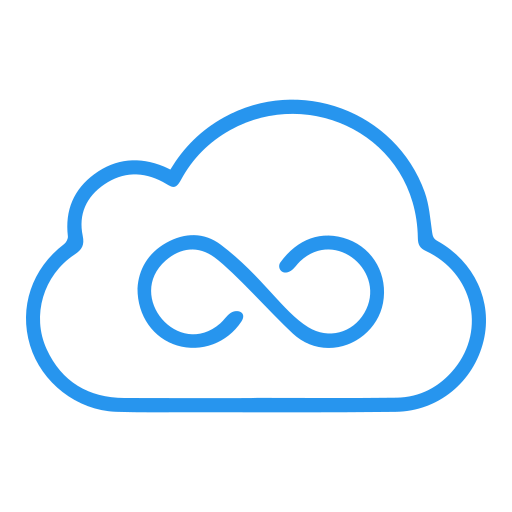 Edit in JSFiddle
Edit in JSFiddle  Edit in JSitor
Edit in JSitor Install
CDN
The simplest way of using Diagramatics is to import it from a CDN. javascript :
javascript (min) :
css :
https://cdn.jsdelivr.net/npm/diagramatics@1.5/dist/diagramatics.js
https://cdn.jsdelivr.net/npm/diagramatics@1.5/dist/diagramatics.min.js
https://cdn.jsdelivr.net/npm/diagramatics@1.5/css/diagramatics.css
*css is only required to style the interactive controls.
The default font used in Diagramatics is Latin Modern Math. You can link it from CDN, download it, or any other way you want.
font :
https://fonts.cdnfonts.com/css/latin-modern-math
The minimal example below shows how to draw a red square on an SVG element.
index.html
<!DOCTYPE html>
<html>
<body>
<svg id="mysvg"></svg>
</body>
<script type="module">
import {square, draw_to_svg} from 'https://cdn.jsdelivr.net/npm/diagramatics@1.5/dist/diagramatics.min.js'
let mysvg = document.getElementById('mysvg');
let sq = square(10).fill('red');
draw_to_svg(mysvg, sq);
</script>
</html>
Package Manager
You can also download it from npm using the package manager of your choice.
$ npm install diagramatics
index.html
<!DOCTYPE html>
<html>
<body>
<svg id="mysvg"></svg>
</body>
<script type="module">
import {square, draw_to_svg} from 'diagramatics'
let mysvg = document.getElementById('mysvg');
let sq = square(10).fill('red');
draw_to_svg(mysvg, sq);
</script>
</html>
Usage
Minimal example
All you need to have in your html file is an svg element to draw the diagram.If you want to add interactive controls, you also need a div element to hold the controls and a link to the css.
index.html
Minimal example for the
<!DOCTYPE html>
<html>
<head>
<!-- css for 'Latin Modern Math' font -->
<link href="https://fonts.cdnfonts.com/css/latin-modern-math" rel="stylesheet">
<!-- optional css for interactive controls -->
<link href="diagramatics/css/diagramatics.css" rel="stylesheet">
</head>
<body>
<!-- svg component to draw the diagram -->
<svg id="mysvg"></svg>
<!-- optional div to hold interactive controls -->
<div id="controldiv"></div>
</body>
<script src="index.js" type="module"></script>
</html>
index.js file.
index.js
// import the necessary functions from the library
import {square, draw_to_svg} from 'diagramatics'
// get the svg element
let mysvg = document.getElementById('mysvg');
// build the diagram
let sq = square(10).fill('red');
// draw the diagram to `mysvg`
draw_to_svg(mysvg, sq);
draw function
draw_to_svg() only accept a single diagram object to draw. To draw multiple diagram objects, use diagram_combine() to combine them into a single diagram object. To make it simpler, we can also define a function to draw the diagram.
index.js
// import the necessary functions from the library
import {square, draw_to_svg, diagram_combine} from 'diagramatics'
// get the svg element
let mysvg = document.getElementById('mysvg');
// define the `draw` function
let draw = (...diagrams) => {
draw_to_svg(mysvg, diagram_combine(...diagrams));
};
// build the diagram objects
let sq = square(10).fill();
let sq2 = square(2).fill('red')
// draw the diagram to `mysvg`
draw(sq, sq2);
Add interactivity
index.js
// import the necessary functions from the library
import {square, draw_to_svg, diagram_combine, V2, Interactive} from 'diagramatics'
// get the svg and control element
let mysvg = document.getElementById('mysvg');
let controldiv = document.getElementById('controldiv');
// define the `draw` function
let draw = (...diagrams) => {
draw_to_svg(mysvg, diagram_combine(...diagrams));
};
// create the interactive object
let int = new Interactive(controldiv, mysvg);
// build the diagram objects
int.draw_function = (inp) => {
let x = inp['x'];
let big_sq = square(10).fill();
let small_sq = square(2).fill('red').translate(V2(x,0));
draw(big_sq, small_sq);
}
int.slider('x', -10, 10, 0);
int.draw();
Importing
You can use theimport statement to import the necessary functions from the library one by one.
index.js
You can also import everything from the library using the
import {square, circle, V2} from 'diagramatics'
let sq = square(10).fill();
let circ = circle(2).fill('red').translate(V2(5,0));
* wildcard and give it an alias.
index.js
Or, if you're feeling frisky, you can import everything and put it in the global namespace.
import * as dg from 'diagramatics'
let sq = dg.square(10).fill();
let circ = dg.circle(2).fill('red').translate(dg.V2(5,0));
index.js
import * as dg from 'diagramatics'
Object.entries(dg).forEach(([name, exported]) => window[name] = exported);
let sq = square(10).fill();
let circ = circle(2).fill('red').translate(V2(5,0));
Downloading the Diagram
You can download the diagram as an svg or png file using thedownload_svg_as_svg() and download_svg_as_png() functions respectively.The size of the image will follow the size of the svg element in the html file.
download_svg_as_svg (
outer_svgelement
:
SVGSVGElement )
download_svg_as_png (
outer_svgelement
:
SVGSVGElement )